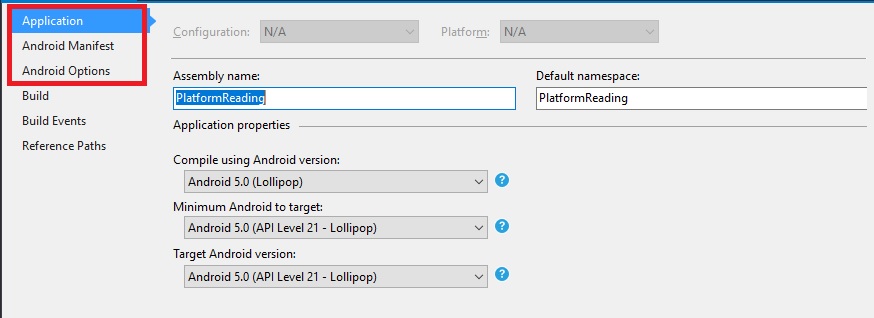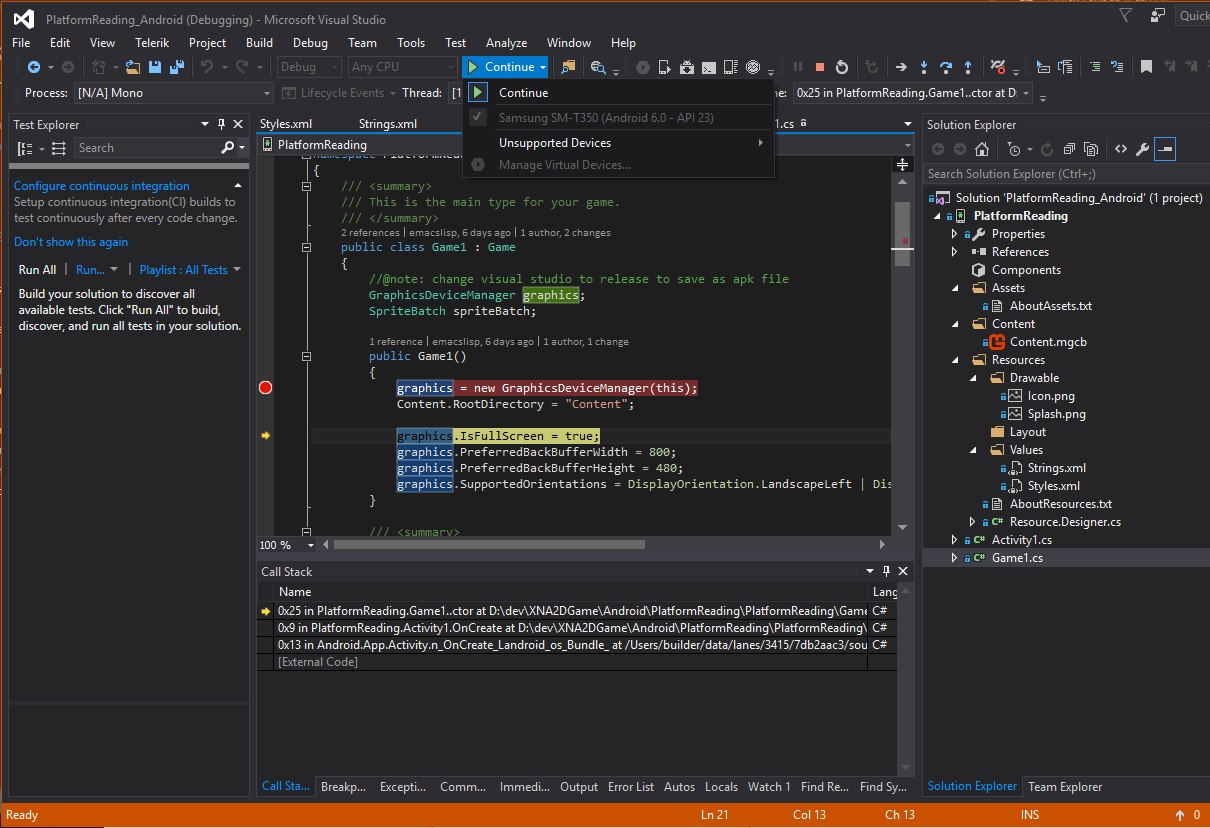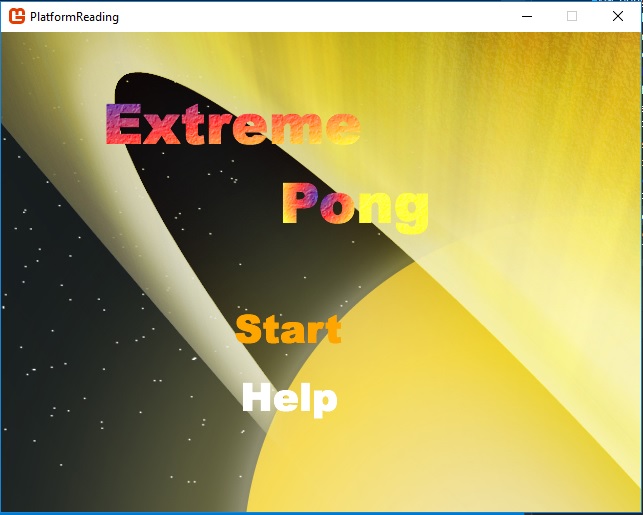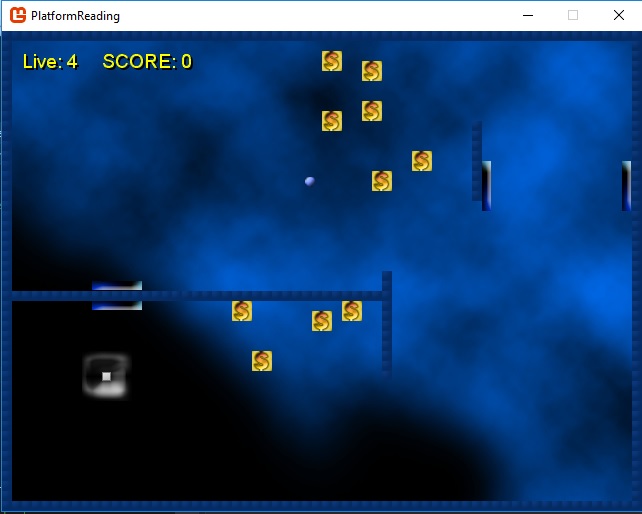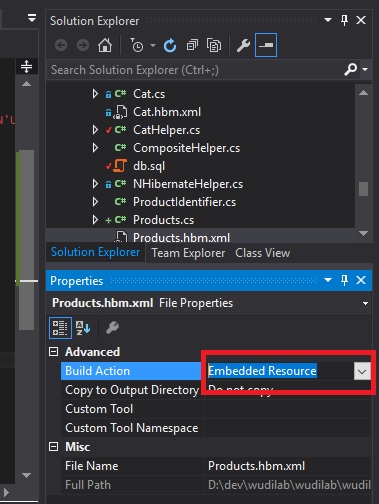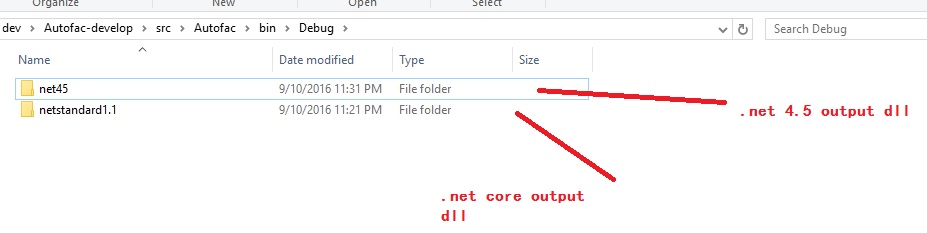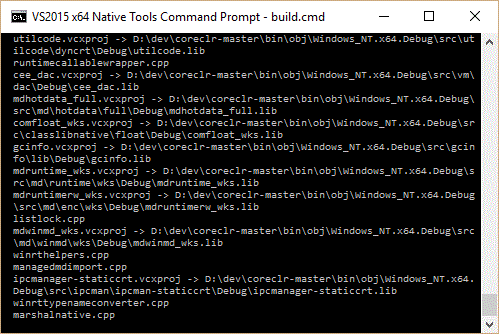formatting one single file is simple, find Edit.FormatDocument command in visual studio and click to apply for it. or Ctrl+K Ctrl+D.
customizing C# indent, for example, going Tools | Options | Text Editor | C# | Tabs, on UI user could customize formatting style they want.
However, it is not easy to indent whole project.
In visual studio 2010, before VS macro is removed. we could use following script.
1 2 3 4 5 6 7 8 9 10 11 12 13 14 15 16 17 18 19 20 21 22 23 24 25 26 27 28 29 30 31 32 33 34 35 36 37 38 39 40 41 42 43 44 45 46 47 48 49 50 51 52 53 54 55 56 57 58 59 60 61 62 63 64 65 66 67 68 69 70 71 72 73 74 75 76 77 78 79 80 81 82 83 84 85 86 87 88 89 90 91 92 93 94 95 96 97 | Imports System Imports EnvDTE Imports EnvDTE80 Imports EnvDTE90 Imports System.Collections.Generic Imports System.Diagnostics Imports System.Text Public Module Formatting Dim allowed As List(Of String) = New List(Of String) Dim processed As Integer = 0 Dim ignored As Integer = 0 Dim errors As StringBuilder = New StringBuilder() Dim skippedExtensions As List(Of String) = New List(Of String) Public Sub FormatProject() allowed.Add(".master") allowed.Add(".aspx") allowed.Add(".ascx") allowed.Add(".asmx") allowed.Add(".cs") allowed.Add(".vb") allowed.Add(".config") allowed.Add(".css") allowed.Add(".htm") allowed.Add(".html") allowed.Add(".js") Try recurseSolution(AddressOf processItem) Catch ex As Exception Debug.Print("error in main loop: " + ex.ToString()) End Try Debug.Print("processed items: " + processed.ToString()) Debug.Print("ignored items: " + ignored.ToString()) Debug.Print("ignored extensions: " + String.Join(" ", skippedExtensions.ToArray())) Debug.Print(errors.ToString()) End Sub Private Sub processItem(ByVal Item As ProjectItem) If Not Item.Name.Contains(".") Then 'Debug.Print("no file extension. ignoring.") ignored += 1 Return End If Dim ext As String ext = Item.Name.Substring(Item.Name.LastIndexOf(".")) 'get file extension If allowed.Contains(ext) Then formatItem(Item) processed += 1 Else 'Debug.Print("ignoring file with extension: " + ext) If Not skippedExtensions.Contains(ext) Then skippedExtensions.Add(ext) End If ignored += 1 End If End Sub Private Sub formatItem(ByVal Item As ProjectItem) Debug.Print("processing file " + Item.Name) Try Dim window As EnvDTE.Window window = Item.Open() window.Activate() DTE.ExecuteCommand("Edit.FormatDocument", "") window.Document.Save() window.Close() Catch ex As Exception Debug.Print("error processing file." + ex.ToString()) errors.Append("error processing file " + Item.Name + " " + ex.ToString()) End Try End Sub Private Delegate Sub task(ByVal Item As ProjectItem) Private Sub recurseSolution(ByVal taskRoutine As task) For Each Proj As Project In DTE.Solution.Projects Debug.Print("project " + Proj.Name) For Each Item As ProjectItem In Proj.ProjectItems recurseItems(Item, 0, taskRoutine) Next Next End Sub Private Sub recurseItems(ByVal Item As ProjectItem, ByVal depth As Integer, ByVal taskRoutine As task) Dim indent As String = New String("-", depth) Debug.Print(indent + " " + Item.Name) If Not Item.ProjectItems Is Nothing Then For Each Child As ProjectItem In Item.ProjectItems taskRoutine(Child) recurseItems(Child, depth + 1, taskRoutine) Next End If End Sub End Module |
for visual studio 2015, I recommend plugin
https://visualstudiogallery.msdn.microsoft.com/68076712-aea1-4317-ba71-ecf987da415f/view/Reviews